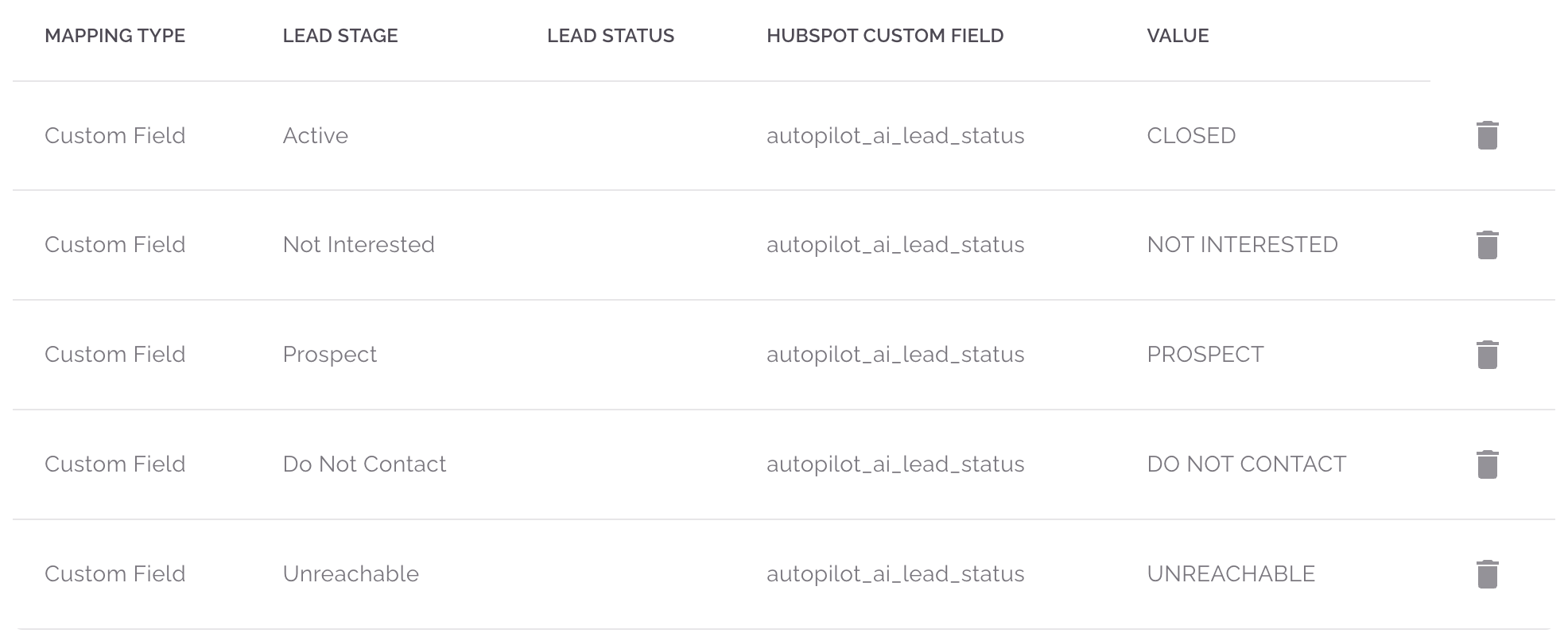Setup Guide for HubSpot
The Lead Autopilot app integrates with HubSpot contacts, enabling users to:
- Sync contacts from HubSpot to Lead Autopilot.
- Publish campaign results to HubSpot.
- Allow messaging contacts from HubSpot.
Requirements
Before setting up things make sure you have the following requirements below:
- Active HubSpot account.
- A Lead Autopilot account.
Install
Login to your Lead Autopilot account.
Go to the Lead Autopilot onboarding page here
Click on the
Connect CRMbutton.A pop up will appear. Click on the
Installbutton.Select your HubSpot account (portal).
Click Choose Account.
Review the requested scopes on this screen. Lead Autopilot requests access to read and write to contacts and read and edit contact properties.

- Click Connect app
- You will be redirected to the Lead Autopilot onboarding page to finish the setup.
Sync Contacts
- Create a new contact property in HubSpot with the name
lead_autopilot_campaign. - Depending on your campaigns, assign the unique campaign ID to the property.
- Once the property is updated, a sync will be triggered automatically, creating contacts in Lead Autopilot.
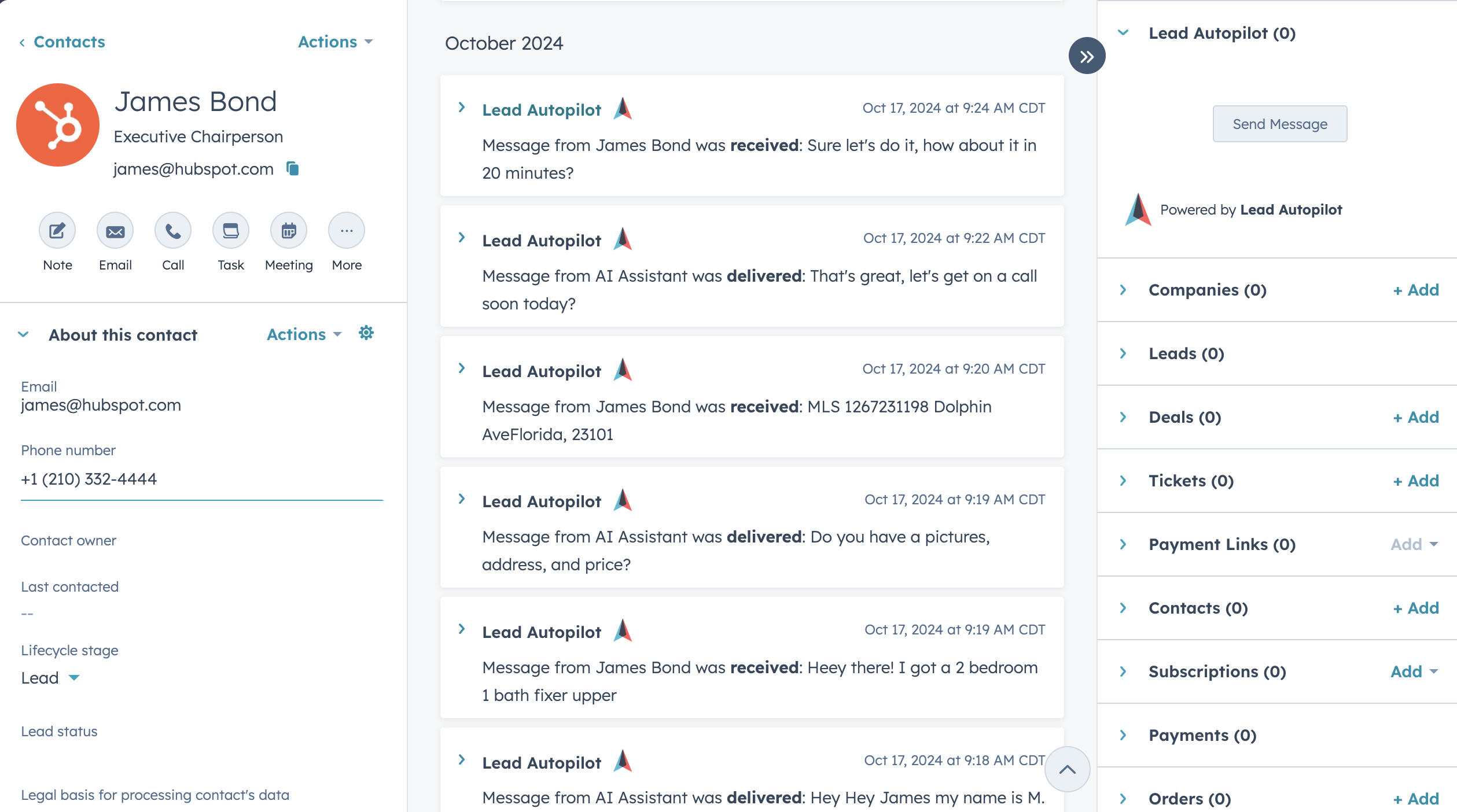
Message Contacts
From any synced contact, you can message the contact from HubSpot.
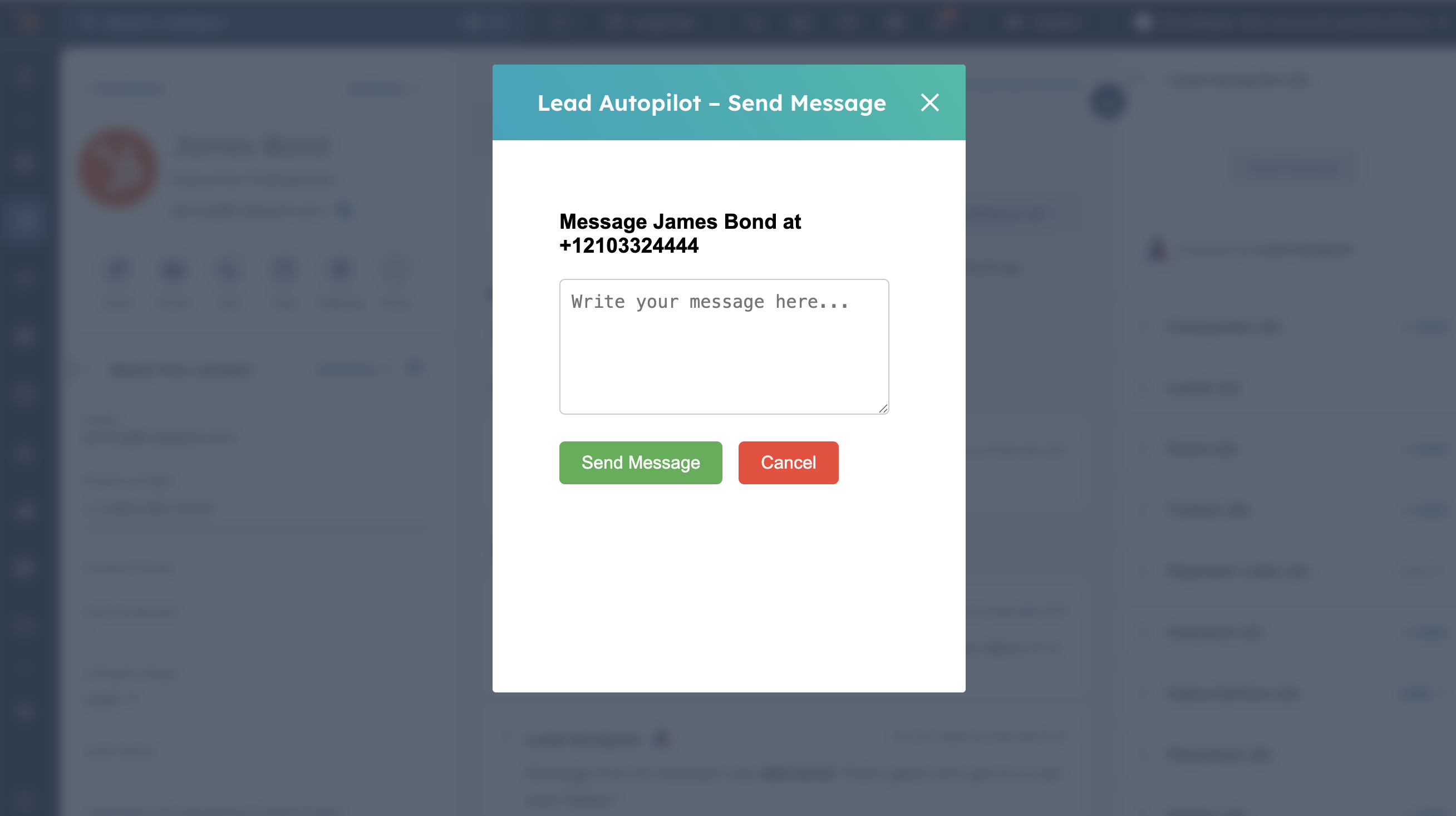
Publish Campaign Results
- From your Lead Autopilot dashboard, you can assing a mapping for the contact stage to a HubSpot property.
- Go to Settings and create a new mapping.
- When a campaign is completed, the contact stage will be mapped to the contact property and published to HubSpot.